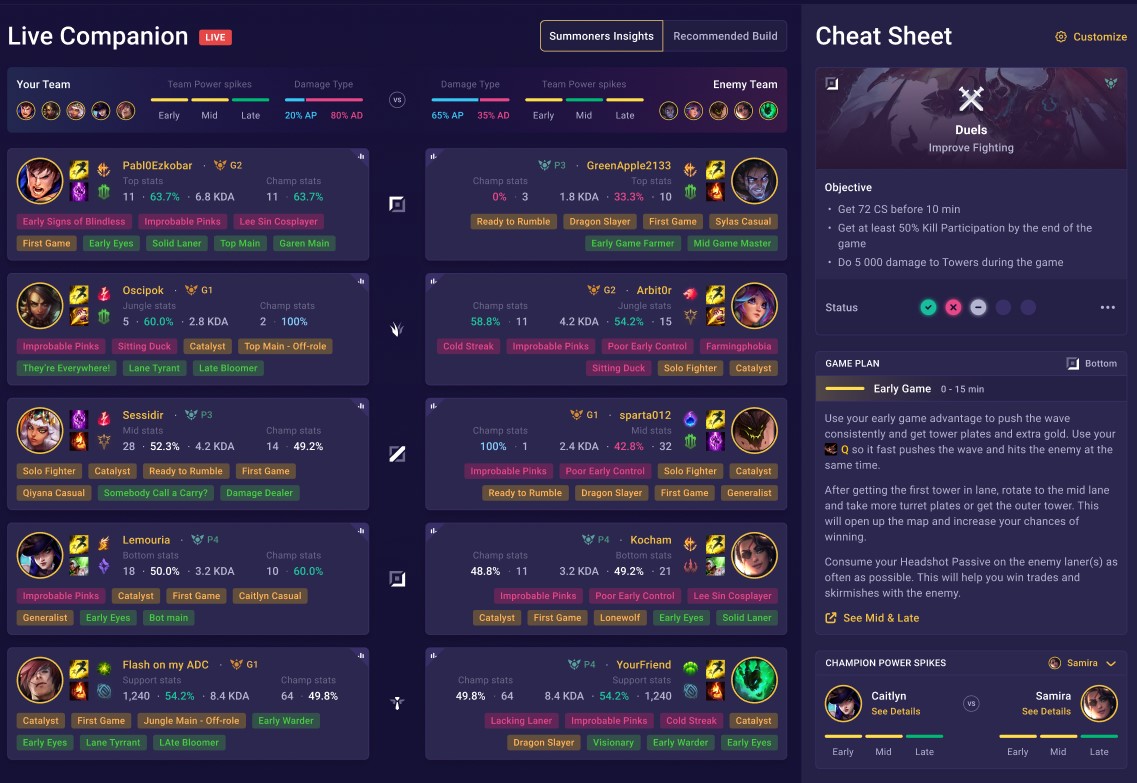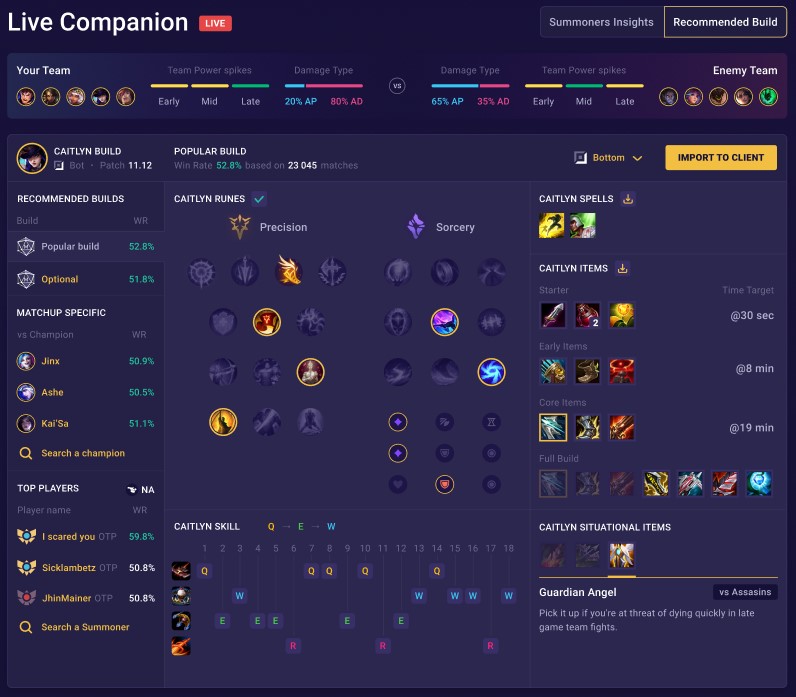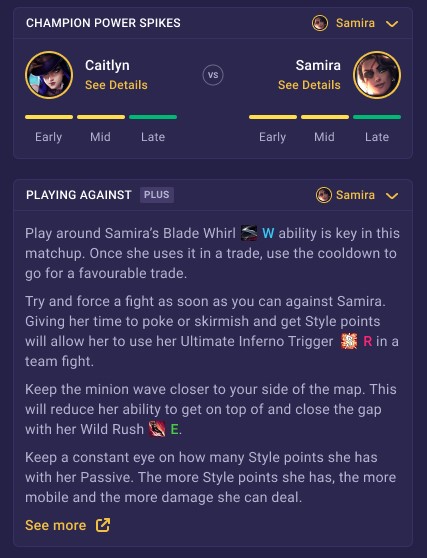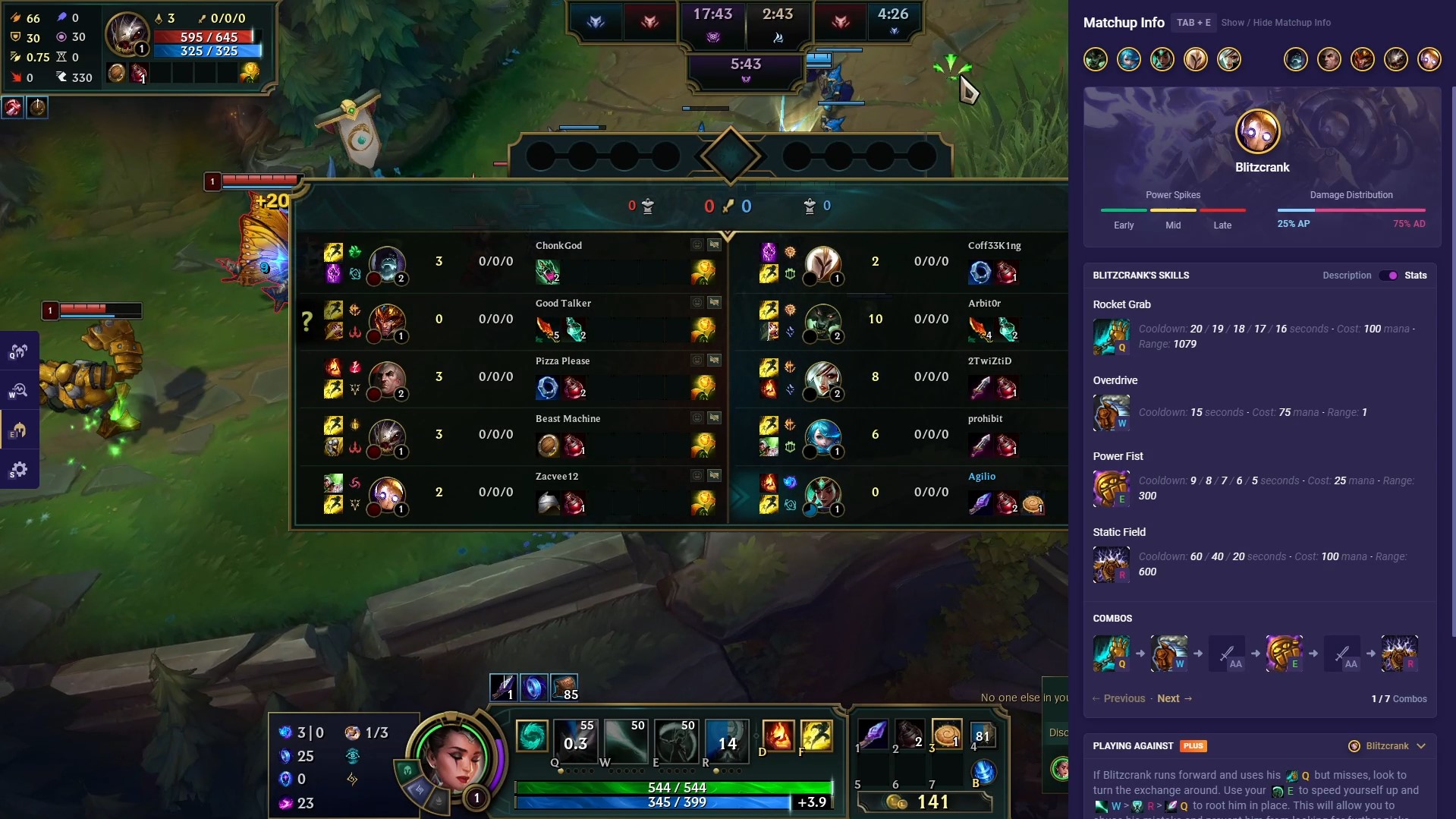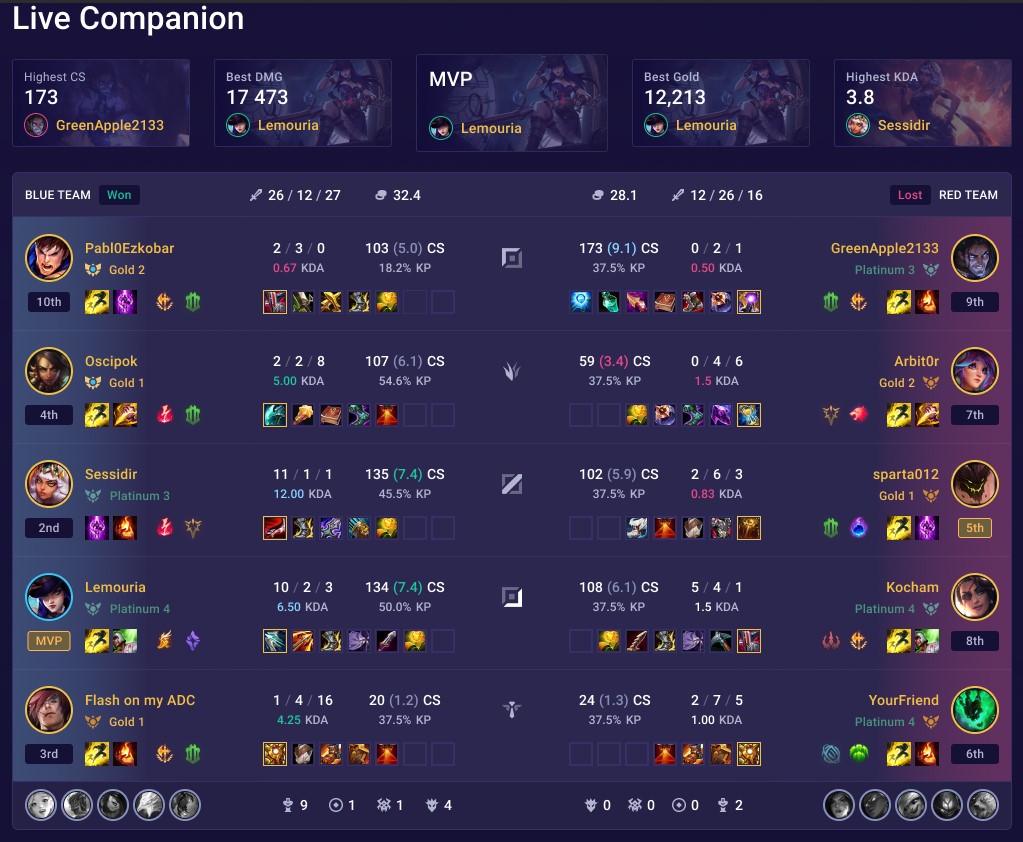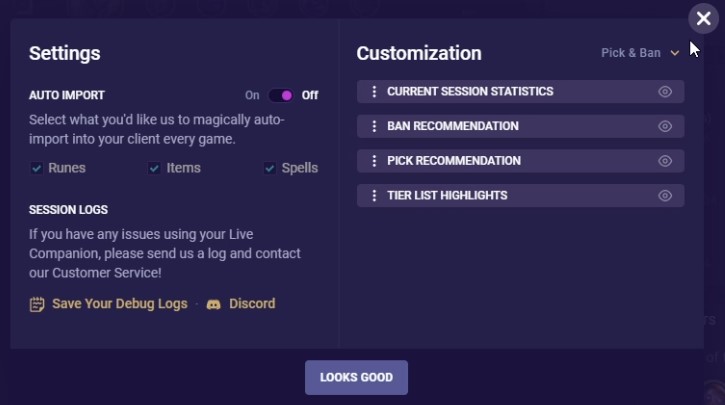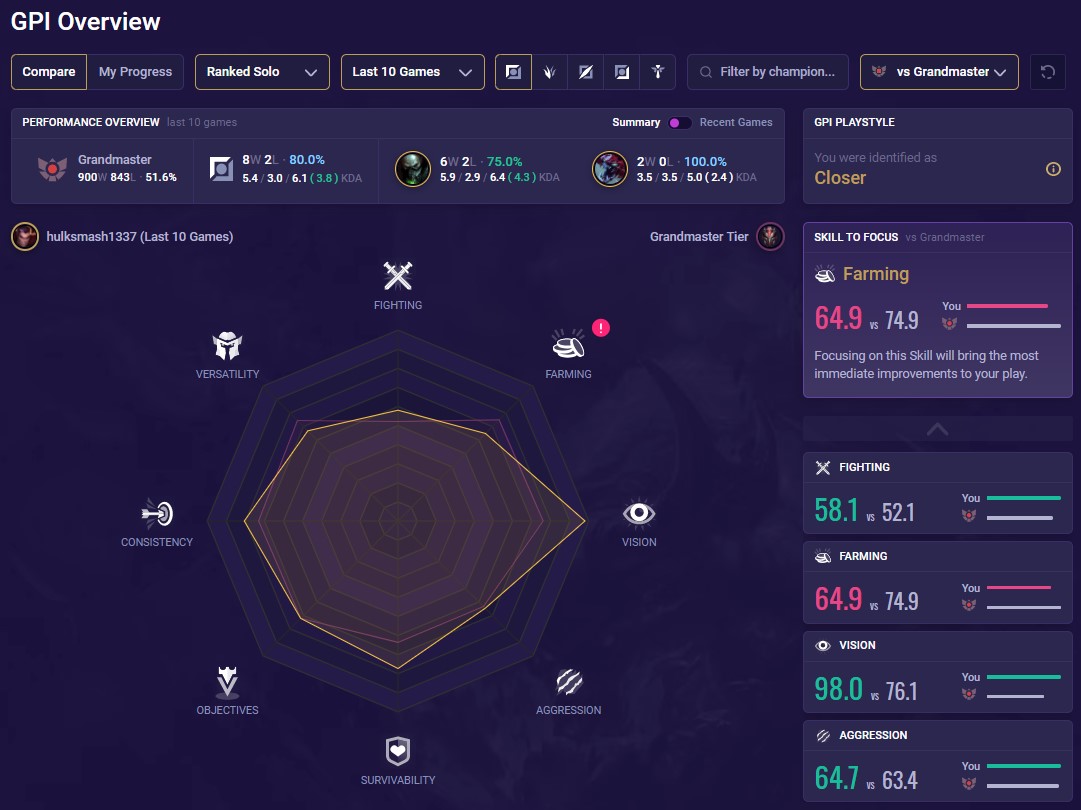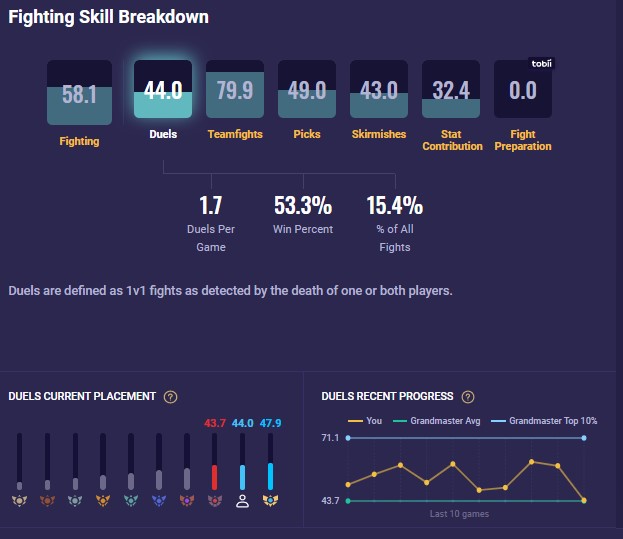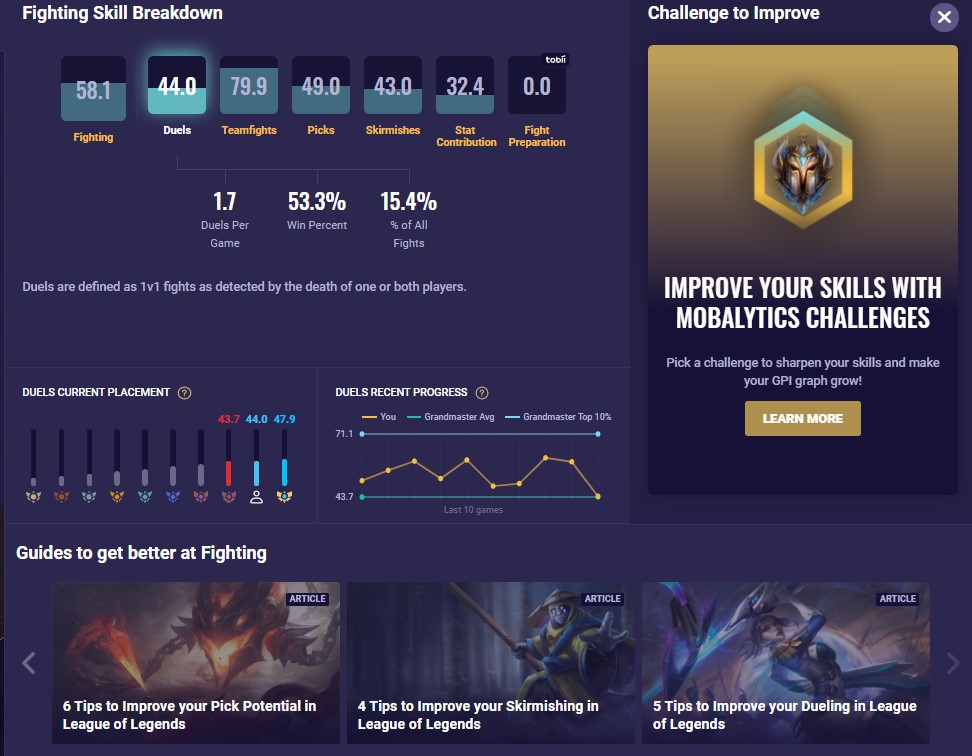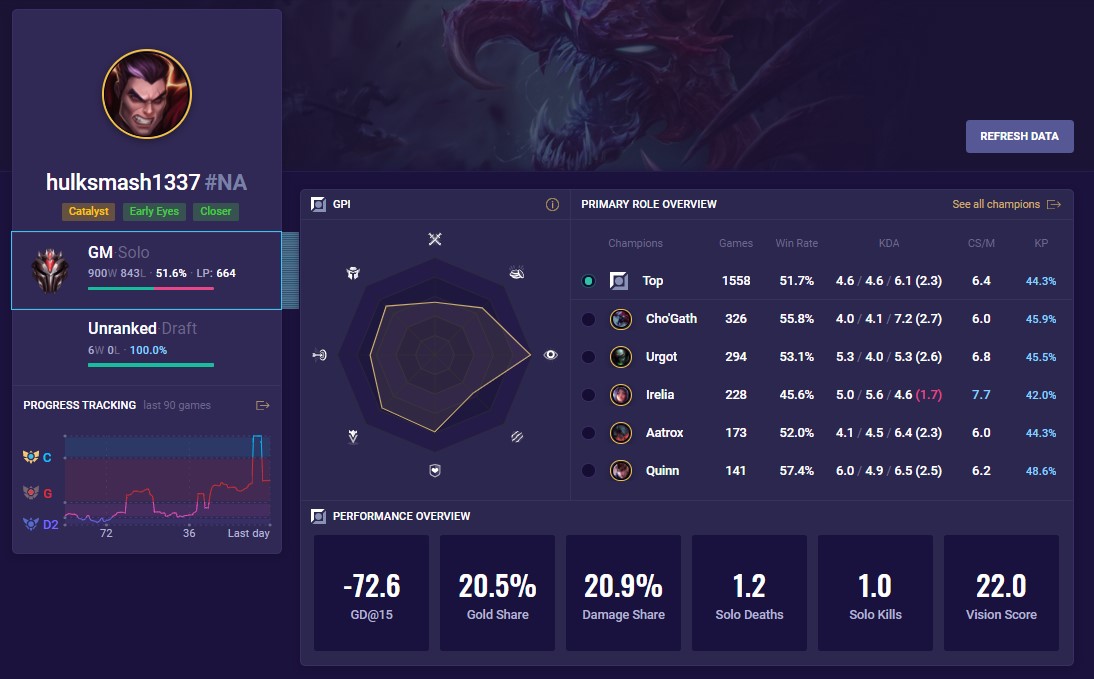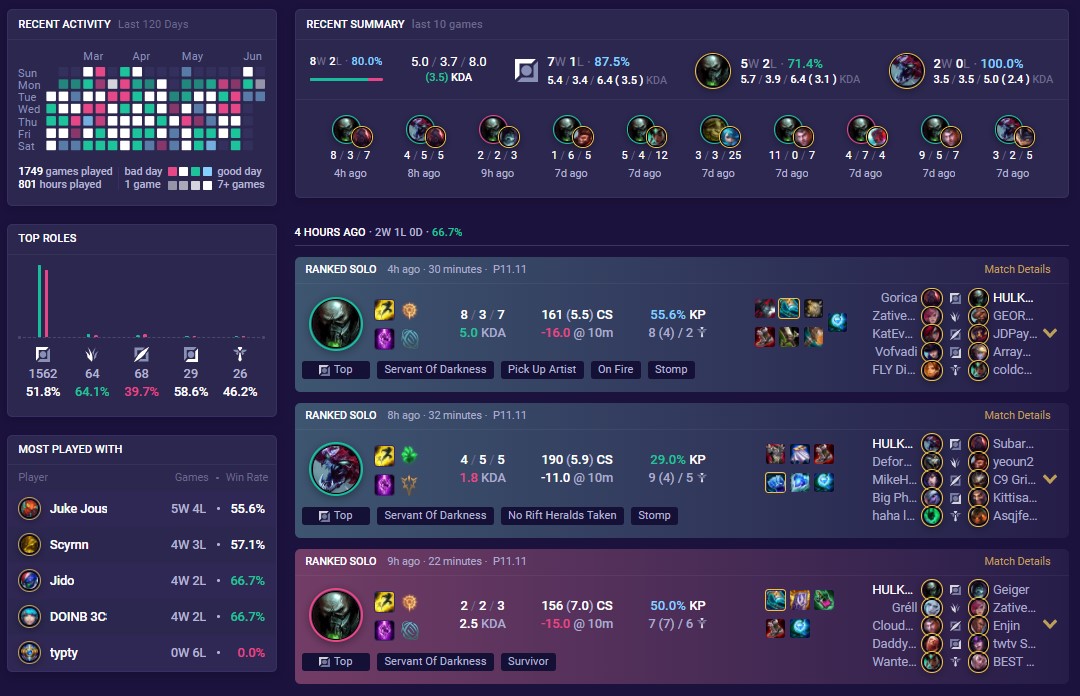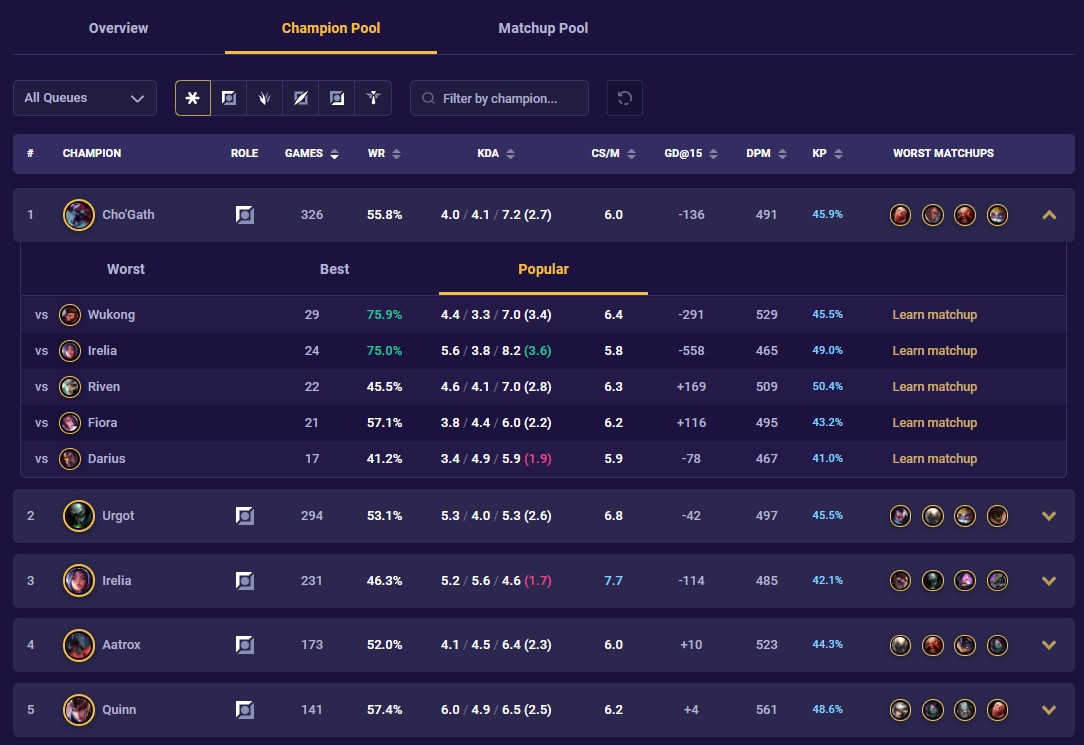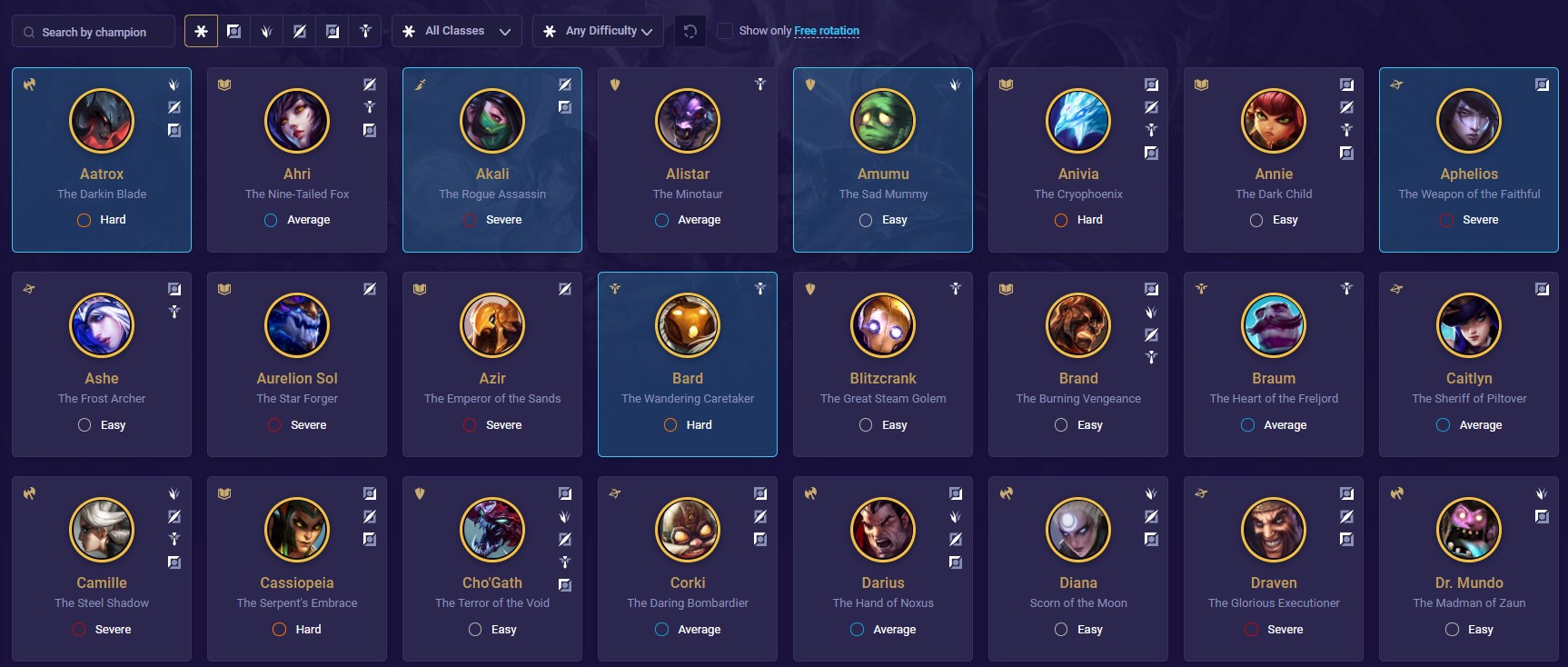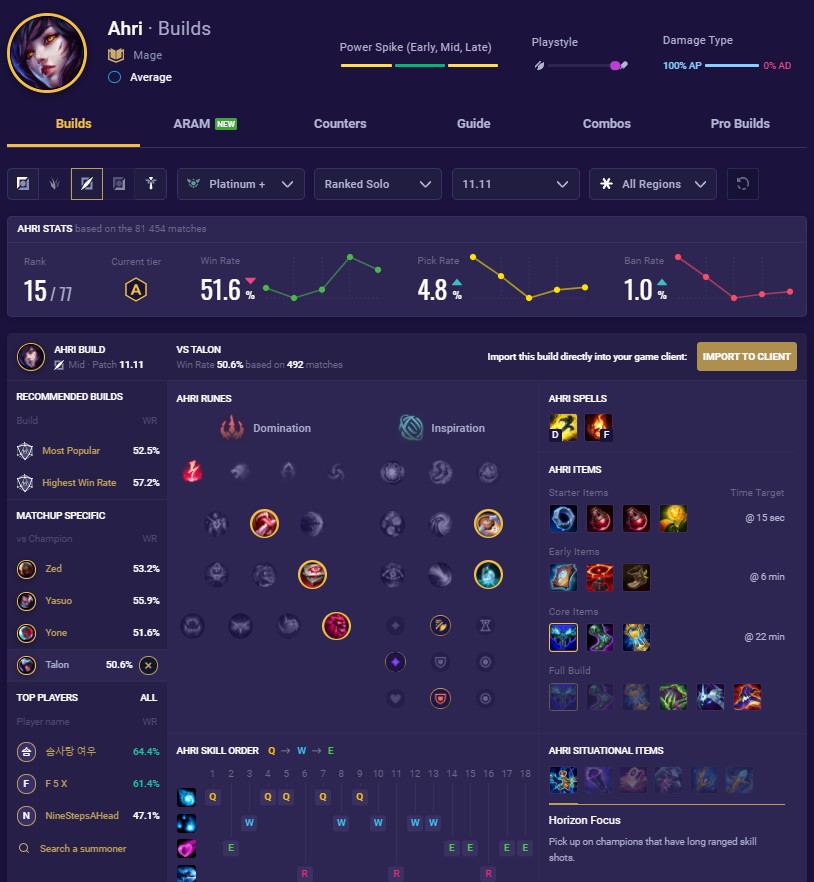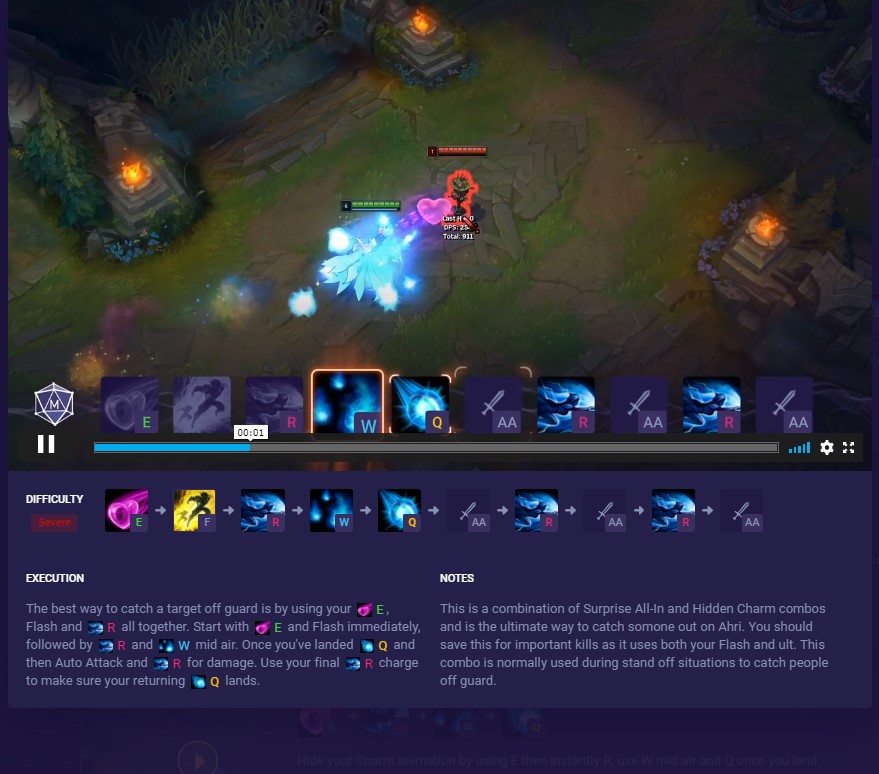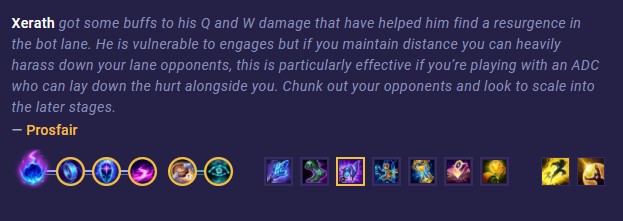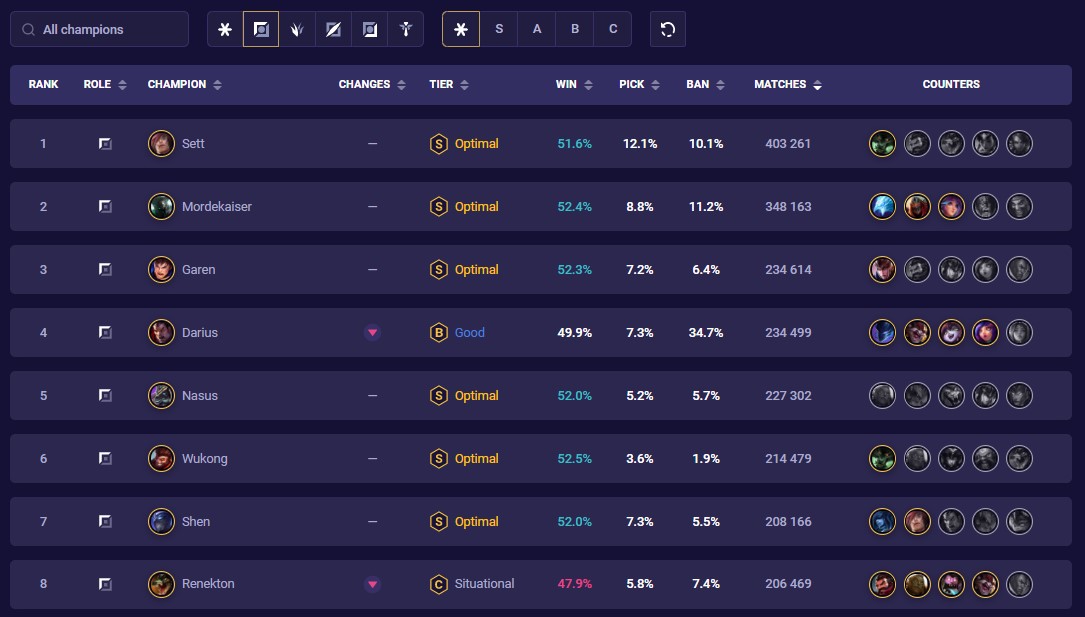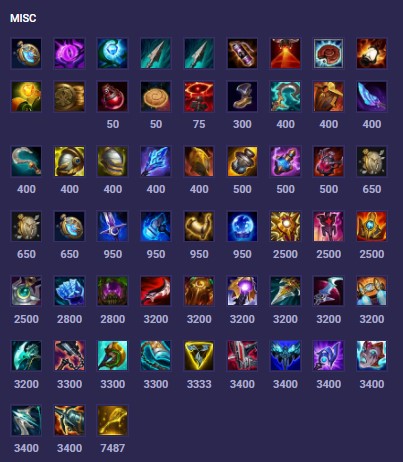How to Get the Most From Mobalytics
Welcome to our beginner guide for Mobalytics, the ultimate gaming companion for League of Legends!
This article is designed for players who recently registered and will cover the main benefits of each feature, how it works, and when to use it.
That being said, stick around if you’re a Mobalytics veteran, you’ll probably still learn something new.
Although many of our tips will still apply to our browser version, we strongly recommend downloading the Desktop App to get the most use from it. This article will assume that you have it downloaded.
Note that we’ll have a ton of screenshots that highlight major features but we may not show each tool and widget that we mention in the text, so be sure to walk through each feature on your own!
Mobalytics Features for League of Legends
Click on a feature to jump there:
Live Companion
The Live Companion is a powerful feature with one goal: to help you win your very next match.
It does this by sticking by your side before, during, and after your match.
By the end of this section, you’ll understand why many players will use it every single game.
How it works
There are a ton of tools and widgets within the Live Companion, but we recommend thinking of the feature as three main parts: the Pre Game, the in-game Overlay, and the Post Game.
Pre Game
The Pre Game automatically activates when you enter Champ Select.
Like your own personal coach or sensei, it helps you be as prepared as possible and nail down your game plan before your match.
To kick things off, it’ll recommend which champions you should pick and ban based on factors like the meta and your champion pool.
As your teammates hover their champions, you’ll be able to see badges and stats like win rate from the main Summoner Insights tab.
Meanwhile, as your enemies select their champions, you’ll see counter-pick recommendations for you and your remaining allies to consider.
Once you select your champions, two things will happen. First off, the Summoner Insights tab will automatically switch to the Recommended Build tab.
Here, you’ll be able to explore different build options (based on win rate and popularity) and then import your runes and item builds directly into your client.
The second thing that happens is that your Cheat Sheet will transform to present information based on your champions, such as recommended combos, matchup advice, and much more.
Finally, once you see the loading screen, you’ll see the same insights that you saw for your team pop up for the enemy team.
This is a great chance to predict who the best and worst players will be, so plan accordingly!
In-Game Overlay
As soon as you enter your match, your in-game Overlay will automatically activate.
If you just plug in and play, it’ll give you pop-up notifications every time a player hits a big level spike (like level 6) or an item power spike (like completing a Mythic item).
You’ll also be able to see a Summoner Spell Tracker which let’s you time the cooldowns of Summoner Spells used, as well as the Gold to Item Tracker that shows how much gold you need for your next major buy.
However, if you press Tab in combination with either Q, W, or E, you’ll be able to see more useful widgets:
- Tab + Q shows you the Summoner Insights for both teams from your Pre Game
- Tab + W shows an overview for the current state of the match, with gold leads for each lane and a history feed of all the power spike notifications
- Tab + E shows useful matchup info like cooldowns for every champion’s abilities and specific champ vs champion advice
Lastly, there’s also a fourth option, Tab + S, that opens up the Settings that allow you to resize the scale of your Overlay, change the transparency, and even change the position of your powerspike notifications.
As tempting as it may be, don’t let the Overlay be the cause of your death! Be sure to only check it when it’s safe, such as when you’re returning back from lane.
Post Game
Once your game completes (hopefully you won!), you’ll see your Post Game match details pop up.
The Post Game covers all the major stats for your match, highlights the top players with awards, and gives insight badges based on your performance.
You can easily see how well (or badly) each player played based on their 1-10 rankings.
By clicking on a role icon, you’ll see how the two players of that role compared in terms of their build paths, rune stats, and item completion times.
It’s a great idea to review your Post Game after a match, but if you’re tilted after a tough loss feel free to leave and check it out later in your Profile’s match history (which we’ll cover later).
Speaking of which, if someone really popped off and you want to learn more about them and their play, you can click on them to go straight to their Profile.
Live Companion Tips and Tricks
- Don’t get overwhelmed. You won’t have time to look at everything so focus on what you need and remember you can access it whenever you want with the Overlay.
- The Live Companion also works with ARAM! Try it out to find builds and other insights, similar to Summoner’s Rift.
- While at your Pre Game, head to the Customization settings to turn on auto-importing so you don’t have to press the button every time.
Gamer Performance Index (GPI)
The GPI is designed to help you identify your unique playstyle as a player.
It does this by analyzing all of your matches according to 8 fundamental LoL skills:
- Aggression = your tendency to look to make plays and create action
- Consistency = how steady your performance is
- Farming = your ability to generate gold income
- Fighting = your fighting prowess in different types of engagements
- Objectives = your ability to help your team take objectives (turrets, Dragons, etc)
- Survivability = your ability to stay alive
- Versatility = how proficient you are in different circumstances
- Vision = your ability to contribute to placing and denying vision
Depending on your unique strengths and weaknesses, the GPI rate your Skills based on scores.
Based on those scores, the GPI will then illustrate your playstyle as a graph, sort of like a fingerprint!
How it works
While the Live Companion focuses on one game at a time, the GPI looks at the trends in your gameplay.
For example, let’s say you’re a player that’s normally tough to skill, so you have a high Survivability score.
If you have a bad game and die 8 times, it shouldn’t affect your GPI scores much since it happens to everyone from time to time.
However, if you being to die a lot more regularly, the Survivability portion of your graph will begin to shrink.
In general, you should see transformations in your graph every 10 games or so, so keep that in mind as you play your matches.
If you want to improve in a Skill, we recommend doing a few things.
First off, click on a Skill. Every Skill is made up of smaller sub-metrics, so if you improve those sub-metrics, the overall Skill score will improve.
For example, let’s say you want to improve your Fighting. By clicking it, you might see that your Dueling ability is much worse in comparison to your Teamfights.
By focusing on your Teamfighting and improving that score, you would then improve your overall Fighting score (if you still maintained your previous scores for your other sub-metrics).
The second thing we recommend is comparing yourself to other ranked tiers and comparing yourself to your past self.
To compare to other ranked tiers, click on the filter at the top right. Try to identify your worst score and bring it in line with other players at your rank.
After you do that, you can then try to raise your skills to the ranked tier above the one you’re currently at while you climb.
Within your sub-metrics, you can see how your specific scores compare to the average of each ranked tier and how your past 5 games compare to those ranked tiers.
Our third recommendation is to check out our expert articles within each skill, at the bottom of the page.
This is a great way to find advice, tips, and tricks to help you learn and change your perspective when you get stuck.
Lastly, keep an eye out for Challenges coming out in the very near future!
Challenges will give you in-game missions to complete while you play that simultaneously help you win while honing your Skills.
GPI tips and tricks
- You can check the GPI for other players by changing your Summoner name in the Settings.
- If you get lost, refer to your Skill to Focus. It will give you the most bang for your buck in terms of results if you improve it.
- Change your number of games to compare your growth. For example, check out the difference between your recent 10 vs your recent 50.
Profile
The Profile is your go-to tool for tracking the stats and match history for any player, whether it’s you, an enemy, a friend, or even a pro player!
It’s a handy tool for going back in time to your old matches, researching builds, and studying champion + matchup pools.
How it works
To get started, just enter a summoner’s name and region in the search field in the toolbar.
At the top of the page, you’ll see all the basic information about the player, from their rank and GPI shape to their top 5 champions and average stats.
You’ll even see some badges below their name (don’t forget to hover for more info). Overall this serves as a snapshot to quickly give you an idea of who a player is.
In the sections below, you’ll find three main tabs: the Overview, Champion Pool, and Matchup Pool.
Within the Overview tab, you’ll find the player’s match history along with insights like the number of times they’ve played each role, the top 5 players they’ve queued with most, and even a “recent Activity” calendar.
This calendar shows all the games a summoner has played in the past 120 days, allowing you to hover each day to see their win/loss record for that 24 hour period.
It’s a unique tool that’s great for finding the best times for your personal climb!
As another reminder, don’t forget that you can access your Post Game analysis for any of your past matches by clicking on “Match Details” within your history.
The other two tabs for Champion Pool and Matchup Pool go hand in hand.
Within the Champion Pool tab, you’ll find all the champions a summoner has played along with their stats.
Clicking on a champion will give you more in-depth stats for the champions they’ve played against when using that champ.
The Matchup Pool tab does the opposite – instead, you’ll find stats for champions that the player has played against.
By clicking on the champion, you can see which of their champs tend to do best against that champion.
In combination, these tabs are very useful for narrowing down your champion pool and understanding which champs to use in specific situations.
Profile tips and tricks
- You can filter your match history by different game modes, roles, and even specific champions. Don’t be shy, explore!
- Hover items and Summoner spells to see their details.
- Check back to see how your playstyle badges change over time.
Champions
The Champion pages are your ultimate resource for learning everything there is about, well, champions!
Whether you want to learn how to play a champion or against a champion, you’ll find what you need here.
To get started just click on a champion!
How It Works
Once you click on a champion you’ll see six tabs.
Each one has quite a bit of depth so here’s a quick TLDR of each:
- Builds
- Find item, runes, and skill order builds based on popularity and win rate for Summoner’s Rift
- ARAM
- Basically the same as the Builds tab but for the ARAM game mode
- Counters
- Find matchup stats, advice, and insights on playing against a champion
- Guide
- Learn how a champion works based on their strengths/weaknesses, power spikes, and early/mid/late game plans.
- Combos
- See videos and graphics that help you master a champion’s combos (sort of like a fighting game’s combo menu!)
- Pro Builds
- Explore how pro players, streamers, and one-trick ponies from around the world are building their mains.
There’s a lot of info, so although you can use it on your 2nd screen while you play, we recommend sticking with the LC in most cases.
It’s more of a resource that you’ll want to use in between matches, such as during a break or while in queue.
Champions Tips and Tricks
- If you’re a new player, be sure to use the Free Rotation button at the main Champions portal
- As soon as a new champion is on the PBE (Public Beta Environment), we’ll add their champion page!
- If you find combos you like, try them out in the Practice Tool before trying them out in your match.
Tier List
Although this is a beginner’s guide, there may be some of you that are already taking on the ranked ladder (or at least thinking about doing so).
As you probably know, League of Legends goes through balance changes every 2 weeks.
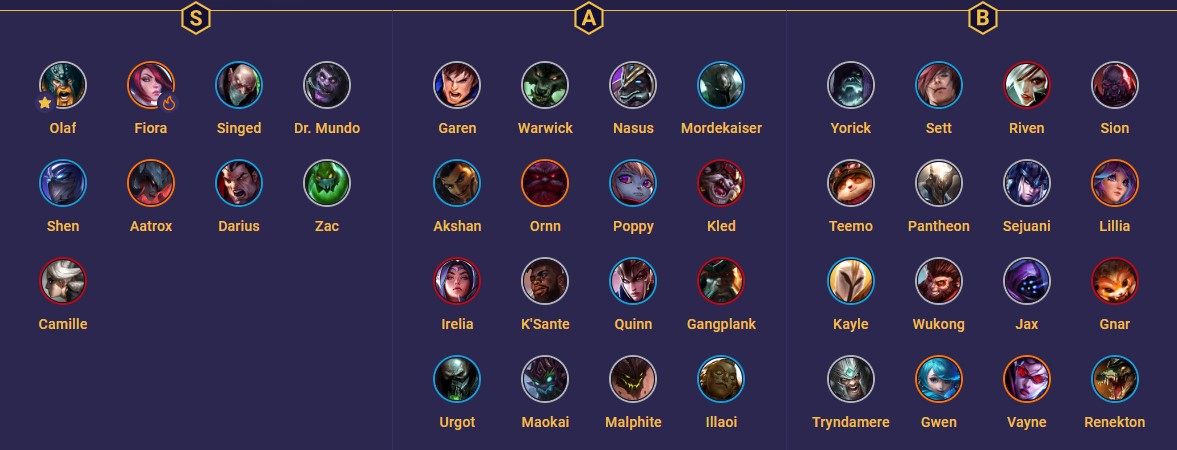
This causes champions to naturally rise and fall in power alongside those changes.
If you want to stay on top of the very cutting edge of the meta, the Tier List is the feature for you!
How it works
There are two tier lists curated by our experts, one for low ELO and one for high ELO.
We have a third one for ARAM in the works, so keep an eye out for its release soon.
If you’re wondering which tier list to reference, we generally recommend using the low ELO tier list until around high Diamond 2.
However, every player is different and it really comes down to your level of mechanical skill and macro knowledge so find what works for you.
The champions are sorted by role, tier (their strength in the meta), and difficulty (how hard they are to immediately pick up and learn).
Our experts designate one champion for each of the five roles as their Pick of the Patch – this is usually a dominant or rising pick that you should keep an eye on or try out yourself.
Keep an eye on the up and down arrows to track how champions are changing in placement in comparison to the last patch.
Below the tier list, you can explore additional stats like win rate, pick rate, ban rate, and matches played.
Tier List tips and tricks
- With enough practice and research, you can climb with anyone so don’t feel obligated to change your champion with every patch. Instead, you can use the tier list to predict which champions are likely to rise in popularity so you can plan for those specific matchups.
- Hover champion icons to see additional counter stats.
- Click on a champion icon to go straight to their Champion page.
Items
The biggest change between Season 10 and Season 11 was the revamp of items in League of Legends.
Since then, most builds now revolve around powerful “Mythic Items”.
We created this Items feature to provide an easy reference for beginners and players returning to LoL after a long break.
How it works
Click on any item to immediately see its recipe or the items that it builds into.
There are a ton of filters to narrow down your search!
On the left side, you can choose specific stats, like Health + Attack Speed.
At the top, you’ll find filters by champion archetype (like tank or assassin) or item type (like Mythic, Legendary, or Epic,).
If you’re looking for ARAM items and other oddities, you can find them in the “Misc” section at the bottom of the scroll list.
Items tips and tricks
- The Items page is a great place to internalize your situational items. This will help you make the most of your Live Companion recommendations.
- Remember to not only research the items that you’ll be building, but also popular ones that your allies and enemies will use.
- Since Mythic passives synergize with specific Legendary items, be sure to factor that in when theorycrafting build paths.
Closing Thoughts
Although all Mobalytics features can definitely be helpful on their own, they’re at their best when you use them together!
For example, here’s a routine that many of our players use:
- Use the Live Companion to help you prep for each game and increase your odds of winning
- Check out your Profile and GPI during your sessions to track your trends and progress
- When a new patch goes live, consult the Tier List to see how the meta is trending
- Refer to the Champions and Items pages to keep your knowledge up to snuff and maximize your building skills
As you can see from this flow, the different tools are most useful at different points in time.
But as always, everyone is on their own journey, so try out what works best for you!
GLHF and if you have any questions, just ask in the comments below and we’ll answer them as soon as we can.
Thanks for reading, we hope this article was helpful! Don’t forget to download the Mobalytics Desktop app to get the most from the platform.
Recommended from Mobalytics

League of Legends Tier List Patch S25.S1.4 Best League of Legends Champions to Climb with in Solo Queue

League of Legends 25.S1.4 Patch Notes Breakdown
Subscribe to our newsletter:
Don’t miss out on all of the latest LoL content!
 Download APP
Download APP Collapse
Collapse