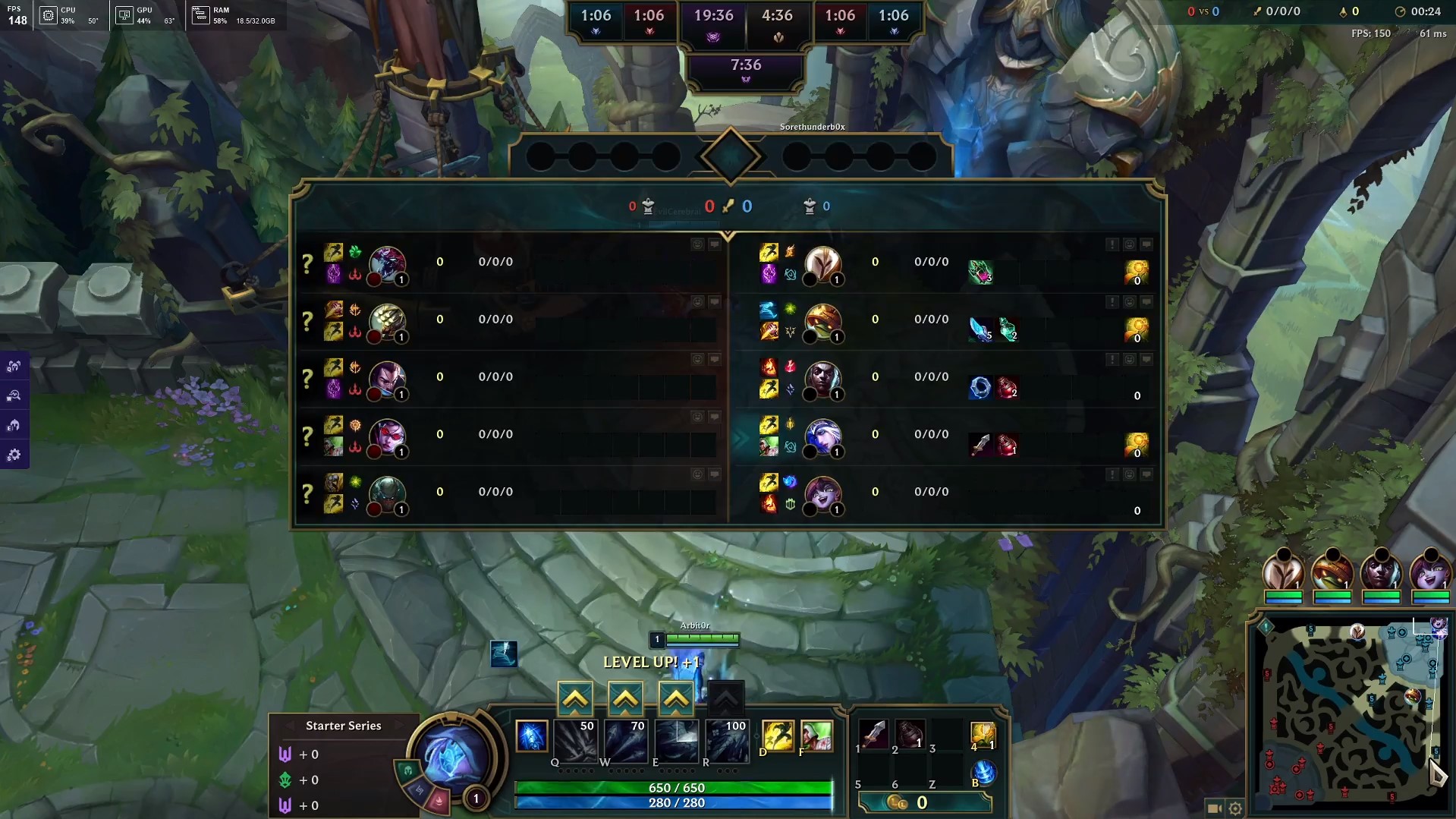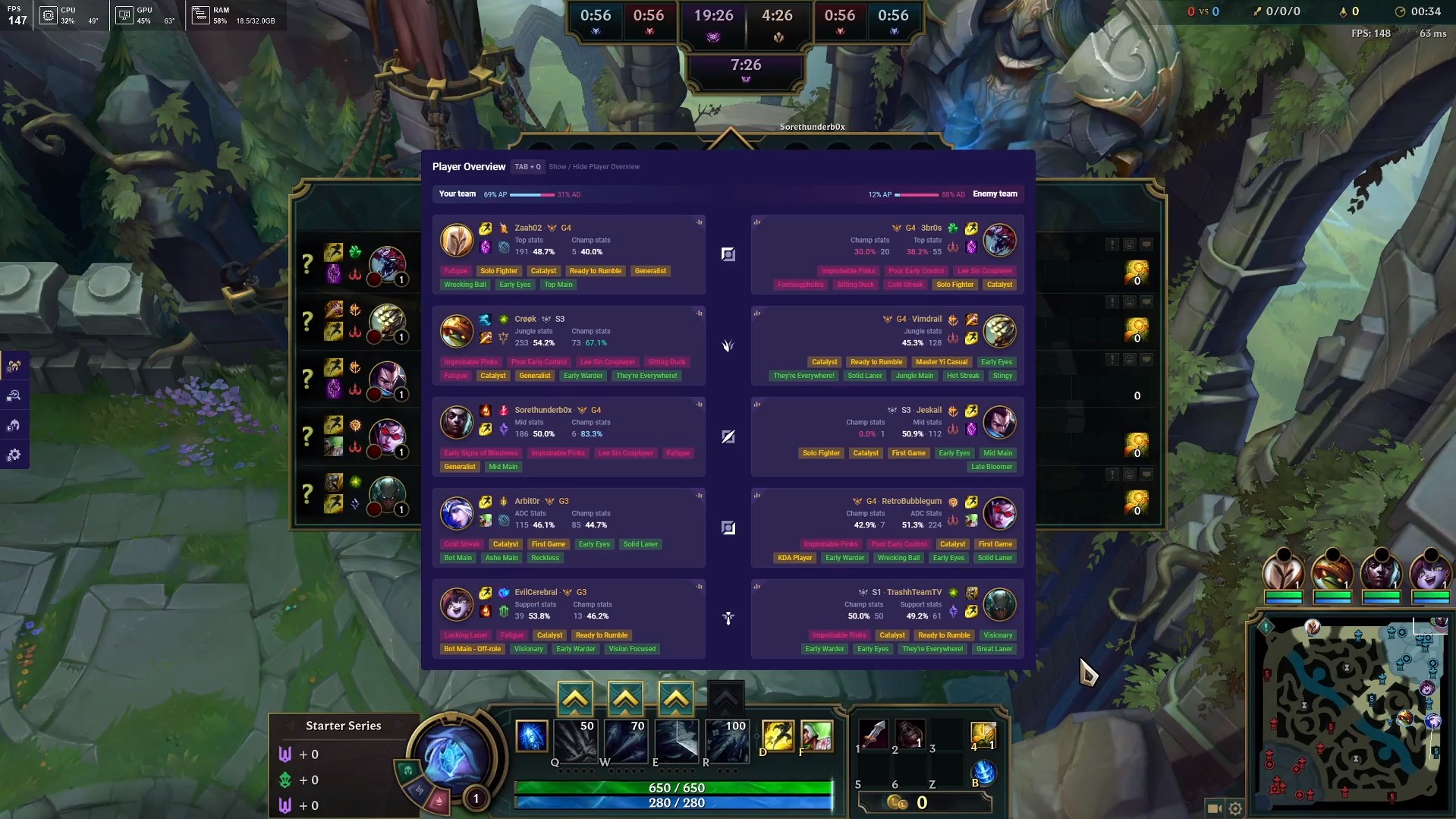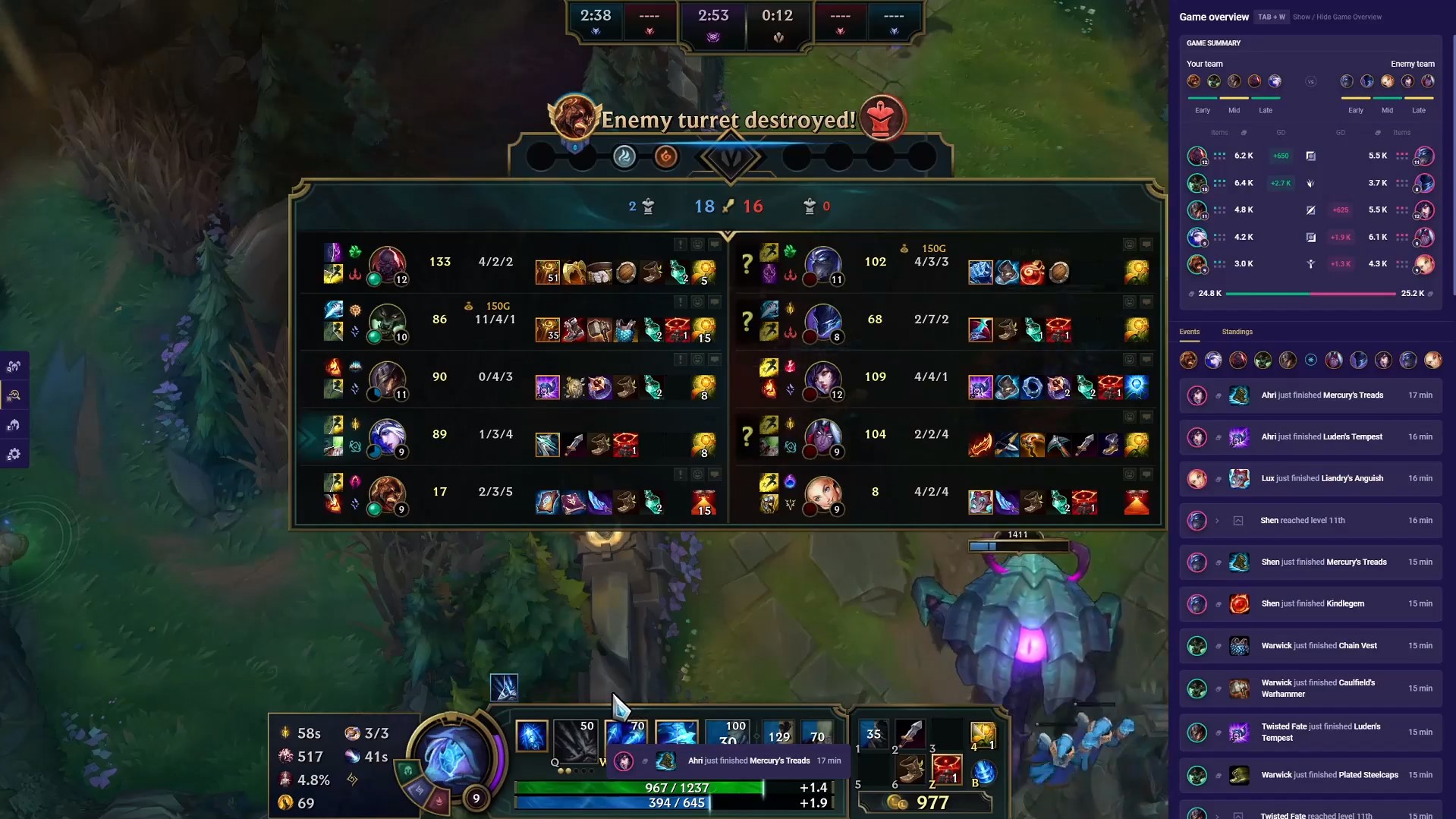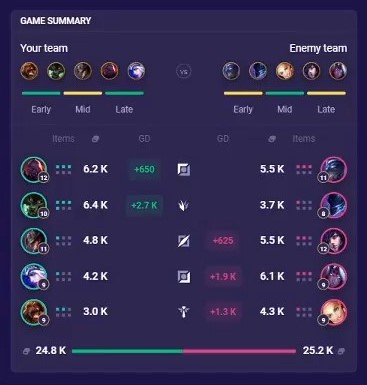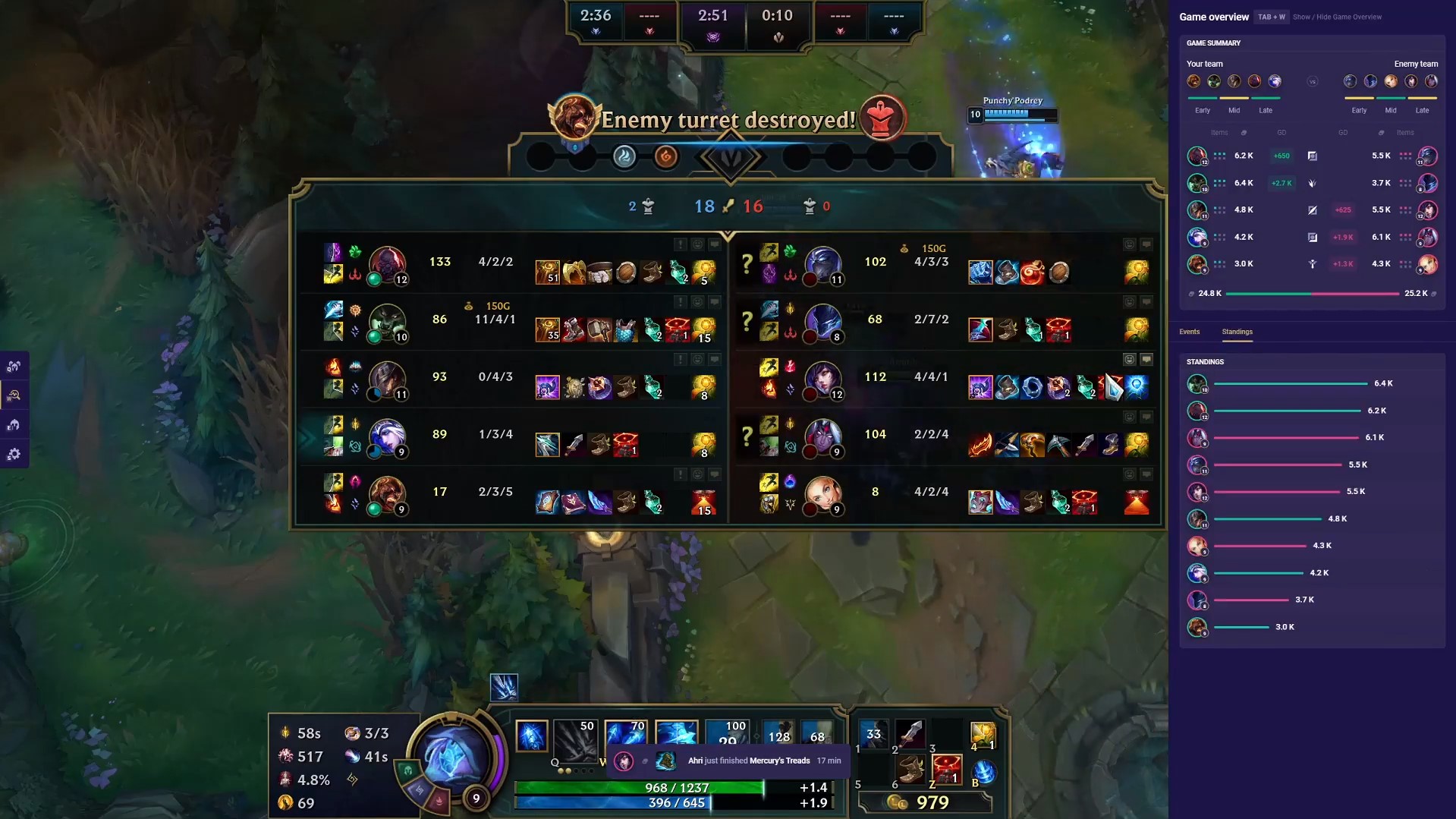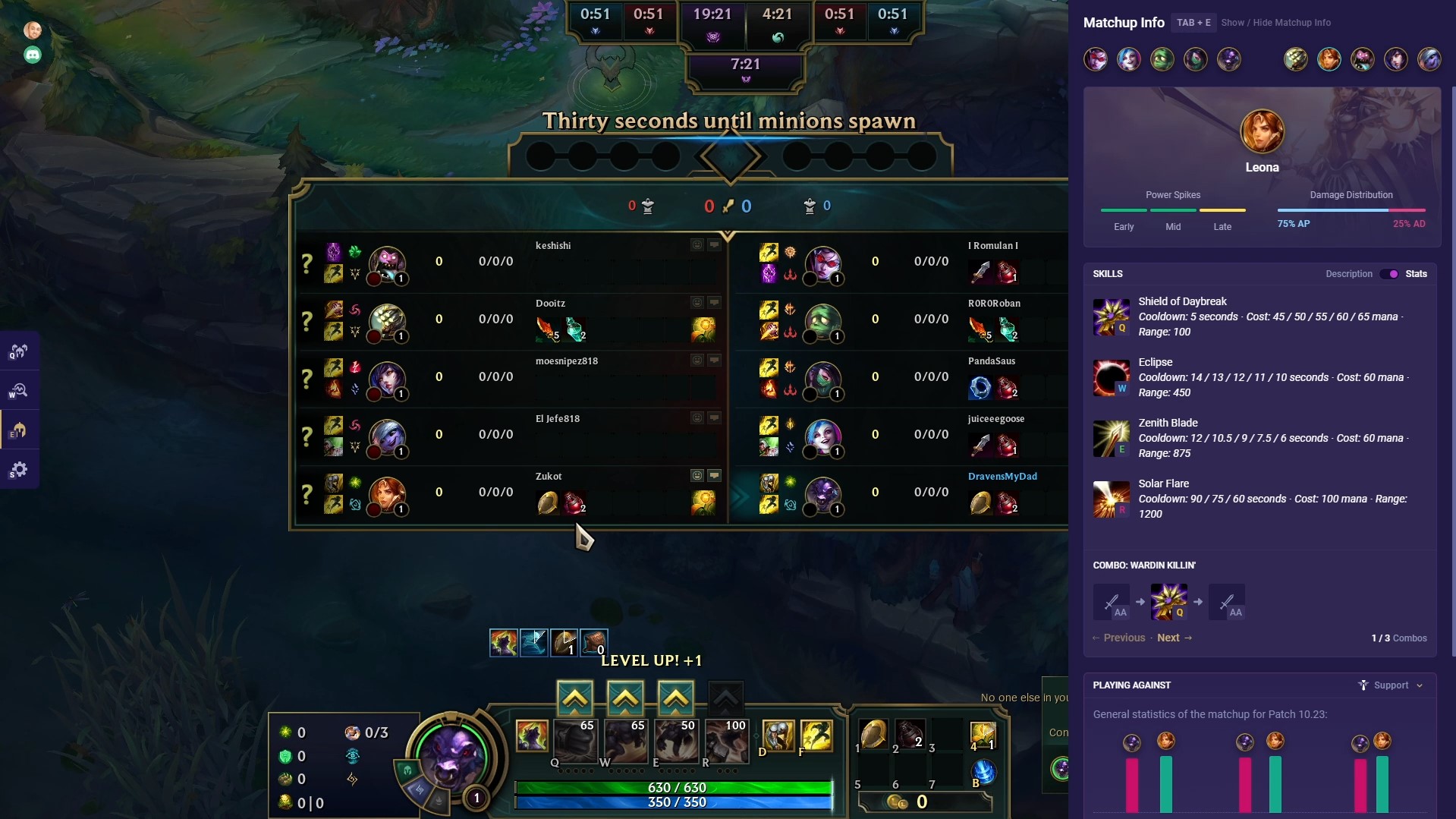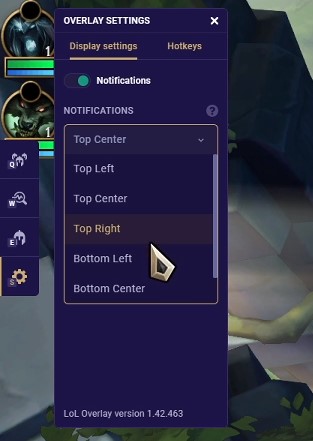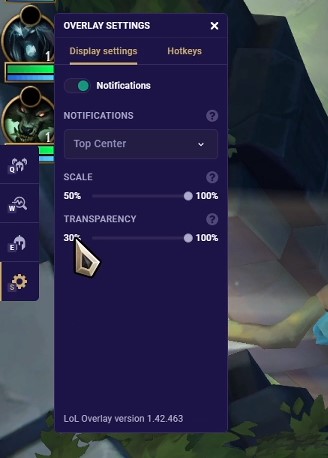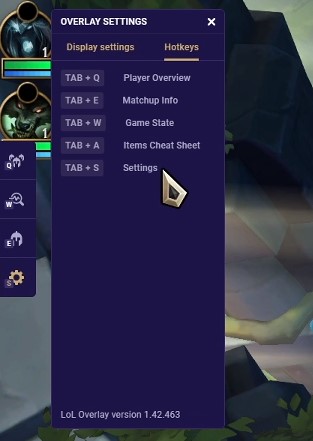Mobalytics Overlay + Live Companion Guide
Whether you’re a beginner about to learn a new champion or a veteran queueing up for ranked, the Mobalytics Overlay + Live Companion are your ultimate tools for preparing you for your next League match.
These features allow you to directly import recommended builds into your client, scout all the players in your game, learn how to play lane matchups, and even give you a constant feed of insights while you play.
To be honest, that’s just the tip of the iceberg and not even half the things they do!
In this guide, we’ll be covering these two tools together since they go hand in hand in aiding you before, during, and after your match.
If you have our Desktop App downloaded and updated, the new Overlay should activate the next time you play. Don’t have it downloaded yet? No worries, you can download it here for free.!
League of Legends Overlay Guide
Our new League of Legends Overlay really pushes the envelope for giving you the insights you need most while you play.
We wanted to help players keep in mind the insights we recommended during the Pre Game portion of the Live Companion while offering a constant flow of relevant information to help them adapt during a match.
In the following sections, we’ll cover how to use the Overlay and how to get the most out of its features!
How to Use the Overlay
If you have the right summoner name set in your Desktop App’s Settings, your Overlay will be ready to go as soon as you’re in-game.
Just press Tab to open your scoreboard and you’ll see a purple section on the left side of your screen.
While holding Tab, you can press Q, W, E, or S to access the different parts of the Overlay. These different features are:
- Tab + Q = Player Stats and Insights
- Tab + W = Game Overview
- Tab + E = Matchup Info
- Tab + S = Settings
It might take some time to get used to these hotkeys, but once you do, it really becomes easy to get the information you want when you need it most.
Player Stats and Insights (Tab + Q)
A major part of succeeding in League of Legends is being able to plan around the strengths and weaknesses of your team.
Although Riot tries their best to balance their matchmaking, the reality is that there will always be some sort of imbalance across the five roles.
This tab allows you to recall the scouting that our Live Companion provides during champ select and while you load into the game to help you play around these imbalances.
This will probably look familiar to many of you, but to give you a brief rundown, here you’ll find stats for all ten players along with playstyle badges.
You can see how many games each player has played in their specific role and for that specific champion, along with their win rates for those categories.
This makes it easy to understand which players will be in their comfort zone and which ones don’t have as much proficiency.
Below the stats, you’ll find colored playstyle badges. Green badges represent positive traits, red are negative, and yellow are neutral, just hover them for more details.
These badges are defined by our algorithm which takes into account the stats from every player’s matches.
Here are some examples:
- Wrecking Ball = This player excels in dealing damage to structures.
- Ready to Rumble = For better or worse, this player looks to create action in the early game.
- Improbable Pinks = This player rarely uses Control Wards.
By having these tendencies in the back of your mind, you can improve your risk/reward evaluations.
For example, since Cho’Gath has Improbable Pinks, Ekko and Rammus may want to consider ganking for Kayle as there is a good chance that Cho will have a blindspot.
In comparison, both Vayne and Pyke have green badges that indicate they look to ward early.
Note that since these are based on overall trends, they are not guaranteed so expect the unexpected.
But in many cases, you can use these as guidelines to help the consistency of your decision-making.
Game Overview (Tab + W)
The Game Overview is your best tool for evaluating the state of your match with a live feed of stats and information.
It basically condenses information that you could have gathered by interpreting your scoreboard – things such as which lanes have hit their power spikes, who has a gold lead, and so on.
This tool will help save you time and brainpower by giving you this information automatically.
For example, when your enemies hit level 6 and unlock their ultimate, you’ll receive a handy pop-up!
Same thing for when they complete major items like Trinity Force or upgraded boots. In the screenshot above, you can see this pop-up above Ashe’s health bar.
Don’t worry, if you don’t like the positioning of the pop-up, you have many choices (we’ll discuss this in the Tab + S Settings section below).
All of these pop-ups can be found within the Events feed, just in case you missed them since you were focused on teamfighting or Smiting.
By default, it’ll show the recent pop-ups for all champions but you can click on any of the icons to isolate to one champion.
In addition for item builds, when a player finishes an item, you will see an indication here (you can see that Warwick leads with four completed items).
The other big part of Tab + W is the Standings section.
Want to know which players are dominating the game? You can see how everyone ranks with statistical standings.
Wondering how the head to head matchups are going? Yup, you can see that too!
Overall, this is my personal favorite section of the Overlay as it’s one of the most unique tools out there right now for League.
And if you’re wondering, yes, it is approved by Riot!
Matchup Info (Tab + E)
This feature is the most useful tool during your early game, as it provides context for each role’s lane matchup.
You’ll find useful tips like individual power spikes for early/mid/late game, ability cooldowns, and matchup specific advice.
By clicking any of the icons at the top, you can see this information for other champions as well.
Overall, it’s handy for preparing your plans for the laning phase and understanding the power spikes of the other matchups around the Rift.
Once the mid game begins, it’s a little bit tougher to use since champions will begin roaming or switching to other lanes so be sure to prioritize checking it before the first turrets start going down.
Settings (Tab + S)
Last but not least is the Overlay Settings. It isn’t the flashiest of tools but it’s good to understand what it offers to get the most from your experience!
For example, you can toggle the notifications off and on and change the location of where your pop-ups show up.
You’ll also find options for scaling (make the Overlay tools bigger or smaller) and transparency (allows you to make the windows see-through or more opaque)
Lastly, you’ll find a reference section for the Hotkeys. This is kind of a spoiler for Tab + A, but we’ll be adding a handy Item Cheatsheet very soon.
We plan to eventually make these hotkeys customizable so keep an eye out!
Live Companion Guide
Below, you’ll find our original guide from when our Live Companion launched in April 2020! If you read the previous section, you’ll know that some of these features (like the colored playstyle badges), were upgraded in our November 2020 update with the launch of our Overlay.
However, most of it will still hold true and be useful in helping you get the most out of the feature. As always, please do leave a comment if you have any questions and we’ll answer it as soon as we can.
Before You Queue
As you get ready to jump into queuing, the Live Companion will provide you with a quick look at your ten most recent games and provide recommendations based on your identity as a player.

Tier List Highlights
Here, you’ll find the most powerful champions for your role in the current patch’s meta.
If you’re curious about the other roles, just hit the drop-down menu at the top right.

This can be helpful for helping you understand which of the champions from your pool are optimal for climbing.
It’s also useful for scouting which champions may be worth using your ban on.
By the way, if you click on any of the icons, it will lead you straight to their champion page!
My Champions
Under this section, we highlight some stats from your most played champions from your pool.

Even if your champion isn’t S-tier, you can still find a lot of success with your comfort picks, so be sure to strike the right balance for yourself.
New Champion Recommendation
This feature is more suited for playing Normal or Flex matches since it’s more about experimenting (you gotta protect that solo queue LP!).

Its goal is to help you expand your pool based on the free champion rotation based on the champions you typically like to play.
Skill to Focus
Finally, we have a reminder of your Skill to Focus from your Gamer Performance Index (GPI).

If you don’t know what the GPI is, it’s a feature that basically analyzes your unique playstyle as a player based on all your matches.
After taking a look at your strengths and weaknesses, it recommends skills to focus on improving in order to see the most gains.
You only need a few games played in the same role and game mode to see your GPI analysis so be sure to check it out when you’re exploring other Mobalytics features.
Before Your Match Begins (Champ Select and Loading)
As soon as you hit Play and enter your match’s Champ Select, your Live Companion will transform right before your eyes into something like you see below:

This is where the magic happens and where you can really find what you’re looking for based on your needs.
Player Scouting
Let’s start off with the players in your match – here you can immediately see:
- Rankings
- Number of games played + win rate for their role
- Number of games played + win rate for their champion
- Summoner Spells + runes
- Playstyle badges

You can quickly draw a lot of value from this information as you can make projections of which matchups will be favored based on the skill, win rates, and experience of the players on their champ and role.
By taking a look at Summoner Spells, you can see which players are looking to play more aggressively (with choices like Ignite) or more macro-based (with choices like Teleport).
The playstyle badges offer additional evaluations – for example, we can see that the Yuumi player is actually a Jungle main that is playing off-role.
Meanwhile, their counterpart, is a Blitzcrank main with a ton of experience.
To learn about any badge, just hover it for more information!

New Features: Profile Summary + Player Comparison
If you want to get even more of a download on a player you’ve only seen the tip of the iceberg!
Profile Summary
Let’s take a closer look by clicking on the Azir player from this match.

Here we can take a deeper look at their recent matches, the other champions they tend to play, their average stats, and even their GPI graph.

From the overall look of things, we can understand that this Azir tends to farm very well and plays aggressively but has trouble staying alive.
At the top, you can click on any of the other champion icons at the top to scout other players.
Player Comparison
In between the champion icons shown above, you’ll notice that this is one of two icons – if you select the second you’ll be brought to the side-by-side player comparison tab.

Here you can see how Cassipeia vs Azir stack up in terms of the GPI’s Fighting Skill.
By sorting through the icons at the bottom, you can also see comparisons based on Vision, Farming, Survivability, and more!
If you’ve been following along closely, you probably already figured out that you can switch to see how the players of other roles stack up against each other.
This makes this feature especially useful for identifying which lanes will have the upper hand and the lanes that will likely be playing from behind, so plan accordingly!
More Insights: Builds, Matchup Advice, Team Stats, and More!
Now that we’ve explored the player scouting section, let’s dive into the right side of the Live Companion’s Pre Game!
This section scrolls down quite a bit so there’s a lot more that we’ll be covering besides what you see in the image below.

Builds: Items, Runes, Skill Order, and More!
Finding the right builds for your champion can take a lot of research time and distracts you from focusing on your gameplan.
Our Live Companion allows you to instantly import your items, runes, and even your Summoner Spells directly into your client!
If you take a look at the image below, you can even see that you’ll have multiple choices for a single champion based on different roles and playstyles.

This gives you flexibility in adjusting to what your team’s needs while still saving you some research time. Just hit the Import button as soon as you make your decision.
If you want to save even more time you can set your Live Companion to Auto-Import in your Settings.

Based on your build, you’ll also have a recommended Skill Order provided.

Lastly, we even provide a How to Start section that acts as a sort of “starter kit” refresher for what you should do at level 1.

Quick recommendations, first skill and your first item(s)
Champion Combos
Once you have your builds ready to go, it’s time to brush up on your bread and butter combos curated by experts who main your champion.
We’ll several options based on different situations. For example, below you can see a Cassiopeia combo that’s useful after you have your ultimate.

This section is especially helpful if you’re a beginner or trying out a champion, so don’t forget to check it out the next time you’re experimenting with the free rotation.
Lane Matchups: Advice, Stats, and Power Spikes
After you understand what you’re going to be doing in regards to your individual champion, the next thing to think about is your matchup against your role counterpart.
If you want to know about another role you can of course explore that as well.
Matchup Stats, Opponent Insight, and Matchup Specific Advice
This widget is comprised of three parts that aim to prepare you for your upcoming head to head battle.
First off, you’ll see the general stats of win rate, avg gold at 15 minutes, and average kills in lane.
This should give you an idea of how proficient they are on their champ, how well they farm during the early game, and how many kills they tend to get during the laning phase.

Next up is the Opponent Insight, which indicates a player’s recent performance stats against your specific champion.
This Azir is pretty well-versed when playing into Cassiopeia! We can see that in the past two weeks, they won 88% of their matches over 9 games.
Luckily…the Cassiopeia has matchup-specific advice at their disposal to help them beat the Azir.
However, the Live Companion provides advice for both sides of a matchup – so if the Azir also has the Live Companion they’ll also have advice for how to beat Cassiopeia as Azir.
As a disclaimer, we won’t have every single matchup for things like Nocturne vs Jungle Soraka, but if there’s a matchup that’s suddenly popular expect to see it soon!
Champion Power Spikes
Every champion is designed to have power spikes. Draven spikes early game, Veigar spikes late game, and so on.
We’ve streamlined champion powers pikes into a three-phase system using stoplight colors:
- Green = when a champion is relatively strong compared to other champs
- Yellow = when a champion is relatively at average strength compared to other champs
- Red = when a champion is relatively weak compared to other champs
Remember that these are helpful guidelines that should be used in combination with your game state.
If the Draven has an 0-2 start or the Veigar manages to get a 2-0 early on, their power spikes will be respectively stifled or accelerated.
Team Analysis: Stats, Damage Type Distribution, and Gank Opportunities
First, we covered your individual champ. Next, we covered your lane matchup.
If you’re paying close attention you can probably guess that the next step is comparing the two teams in your match!
New Feature: Team Power Spikes
In our recent update, we expanded our power spike feature to now compare the two team comps in your match.
Below you can see that the left team will have their best chance to win in the early and mid game.

If the team on the right is able to stretch the game out until late game, they’ll be able to take control with their superior scaling.
We’ll also provide major team stats such as:
- Average Win Rate
- Average KDA
- Average Gold/min
- Average Damage/min
- Average Wards Placed/min.
This widget is especially useful in organized competitive play and Clash so be sure to give your teammates the scoop to help you play optimally.
Damage Type Distribution
Although our platform imports builds directly into your client, it’s important to still be adaptable (after all, Versatility is one of our GPI skills).
We’ve included a damage type widget to help you understand the respective damage types of each team so you can adjust your situational items accordingly.

If you’re against an AD heavy comp, you’ll want to consider getting a Zhonya’s a bit earlier.
If your team is primarily AD but you’re playing a champion like Kai’Sa, you can adapt to a more AP-suited build.
Gank Opportunities
Lastly, we have Gank Opportunities. This widget factors in variables like power spikes, crowd control, and kill power for both teams to analyze how feasible it is to gank or roam to each lane.

Similar to our power spike colors, green represents an easier opportunity while red represents a more difficult one.

You can toggle to see the opportunities for both teams. Use this to understand which lanes are juicy for your team and which of your lanes you have to consider sending extra protection to.
After Your Match
Once your game finishes, the Live Companion will give you an in-depth report to help you learn from it whether you won or lost.
It’s also a great resource for learning about other players, which we’ll cover in a bit.

Top Performers
The first thing you’ll see on the left will be a summary of the top performers in your match.

These are pretty standard metrics from highest CS and highest damage to the most gold and best KDA but we also include an MVP to highlight the best overall player.
Post Game Team Stats
Next, you’ll see stats from all the players in your game. You’ll find pretty much everything you’d expect from warding stats, CS numbers, and their item builds.
However, something unique that we have is ranking players from 1st to 10th based on how they did.

We all have bad games every once in a while so don’t feel too bad if you’re in the bottom five, but this is a helpful indicator of when you’re playing well despite your team losing or playing poorly despite the rest of your team doing well.
Ideally, you’ll want to increase the first case and limit the latter because it represents games where you were throwing.
Expanded Player Stats and Info
In the image above, notice how there are arrows to the right of the item builds.
If you click on the arrow in Urgot’s row, we’ll find more stats and information about their build choices.
Below, you can see how effectively they used their runes, from the true damage dealt from Conqueror to how fast they were able to bring their Magical Footwear online.

If you like researching streamers or high ELO players, the next sections are for you.
Underneath the rune stats, you’ll find their skill order and item path.

This is useful for understanding players who are trying out new builds before they become meta.
You can also use it to measure yourself against their timings – are you able to hit Rod of Ages as fast as your favorite Ryze player?
Personal Badges
We give players playstyle badges before a game so it’s only natural that we give them some feedback after their match.
There are a ton of these in our system from recording achievements like Pentakills to taking a deeper dive into gold stats as shown below.

Note that these aren’t always positive, sometimes we’ll put you on blast, such as when you don’t place any wards!

Team Stat Comparisons
League of Legends is a team game after all so it’s a good idea to always take a look to see what went wrong or right for your team.

Here you’ll find stat comparisons for things like damage and gold as well as counts for objectives for Towers, Drakes, Elder Dragons, and Barons.
If you want even more team stat comparisons, we provide deeper dives with toggles:
For Damage, you can toggle between damage dealt and damage taken.

Income allows you to see your CS numbers or your overall income. After all, gold comes from multiple sources.

Finally, we have wards which allow you to toggle between wards placed and wards cleared!

Widget Cutomization
The last Live Companion feature that we’ve added and want to highlight is Widget Customization!
All of the tools we’ve shown you in this article can be tailored to fit your own needs and preferences.
Want your builds and advice at the top? Just drag them around as you please.

You can even prevent widgets from showing up by pressing on the eyeball icon!
Closing Thoughts and Suggestions
We’ve covered a lot in this article due to the sheer amount of tools and features that the Live Companion offers.
It can be overwhelming at first but remember that you don’t need to use every widget every match.
Focus on the tools you need when you need them most!
Move everything around and make it your own – before long using it will feel like second nature.
To get the most of out the tool, we also recommend using it alongside a second monitor or on your phone so you can use it as an easy reference for your match.
Thanks for reading. Check out the Overlay, Live Companion, and download the Desktop App to try out all the features we covered!
Recommended from Mobalytics

League of Legends Tier List Patch S25.13 Best League of Legends Champions to Climb with in Solo Queue

League of Legends 15.22 Patch Notes Breakdown
Subscribe to our newsletter:
Don’t miss out on all of the latest LoL content!
 Download APP
Download APP Collapse
Collapse